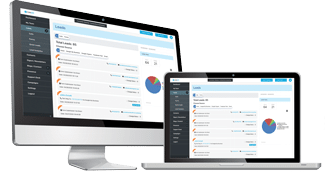Did you know retargeting yields one of the highest returns on ad spending for advertisers?
Well… now that you do, we’re going dive into exactly how you can optimize your retargeting actions to remind users, who have already displayed interest in your site, how great your product or service is.
Essentially, retargeting is an opportunity to reconnect with prospects and hopefully convert them into customers.
Still not clear on just what retargeting is? Here’s a helpful example:
Have you ever browsed a site, added a few things to your basket, then decided otherwise and did not make a purchase?
The next day on your Facebook page, you notice an ad on the right-hand side from the exact site you visited the day before — perhaps even with the same items you had in your basket! That is retargeting.
Facebook ads are far and away one of the best strategies for retargeting prospects and driving them through the sales funnel, ultimately to make a purchase.
A Guide to Facebook Retargeting Campaigns
1. Set up a “Custom Audience”
Log in to Facebook “Ad Manager” and tailor your audience. You’ll locate “Audiences” under the Business Manager dropdown menu.
From there, navigate to “Create Audience” and select “Custom Audience.” You can use this feature to select users who have already visited your website.
2. Select Website Traffic
Facebook gives several options for retargeting, regarding how people have reached your site or interacted with your content. Here they are:
- Customer File: match your customers with people on Facebook to generate an audience.
- Website Traffic: a list of people who have visited your site or related webpages.
- App Activity: a list of people who have taken specific action in your app.
- Engagement on Facebook: a list of people who have engaged with your content on Facebook.
3. Select Target Audience
You have plenty of options in building your target audience, from when they viewed your page to the exact pages they viewed. Here is a full list of the options:
- Anyone who visits your website
- People who visit specific pages
- People visiting specific web pages but not others
- Those who haven’t visited in a certain amount of time
- Custom combination
4. Set up Your Pixel Code
A pixel code tracks site visitors and must be put on your website to start the retargeting process.
The code is transparent and can not be seen by site visitors, but has the ability to track who visits your site, as well as what pages they land on. Here’s how to find your pixel code:
- Head to the “Audiences” section of “Ad Manager”
- Select your new retargeting campaign
- Click on “Actions” then “View Panel”
- You will then see your pixel code
Place your pixel code on your website and your retargeting campaign is ready to go!
5. Make Your Retargeting Campaign Successful
Now is your chance to nab your customers — don’t miss out on your second chance. Create an ad, which offers something of value, such as a discount, free shipping, etc. Make them an offer they can’t refuse!
Once you’ve started with your campaign, try out different ads and figure out what works best.
If you haven’t already, get your FREE copy of the Content First Marketing book.
Do you want to grow your small business?
We Can Help!
Schedule a call with us here to find out how.