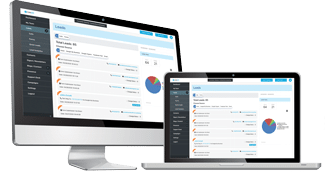Twitter, the world’s most popular 140-characters-or-less “microblogging” platform, can be used to attract new customers and boost sales. Whether you operate a local or online business (or both), you should consider using the Big Blue Bird for these very reasons.
A simple yet effective way to enhance your presence of Twitter is to implement Twitter Cards. So, what in the world are Twitter Cards and how do you use them?
Overview of Twitter Cards
Twitter Cards were originally launched back in 2012 with the purpose of adding functionality to the platform. There are several different Cards available to users, each of which has own unique purpose. Some Cards may automatically display photos and rich media, whereas others provide details on mobile apps. Keep in mind that Twitter Cards are completely optional, and users are not required to use them. However, using Twitter Cards within your tweets will almost certainly prove beneficial, as it improves the visibility and overall appeal of your tweets.
“With Twitter Cards, you can attach rich photos, videos and media experience to Tweets that drive traffic to your website. Simply add a few lines of HTML to your webpage, and users who Tweet links to your content will have a Card added to the Tweet that’s visible to all of their followers,” wrote Twitter in its explanation of Cards.
The Different Twitter Cards
As of writing this, Twitter offers four different Cards from which to choose. These Cards include the following:
- Summary Card — displays title, description, thumbnail and attribution to the user’s Twitter account.
- Summary Card with Large Image — displays all of the aforementioned information, along with a large and prominent featured image.
- App Card — display information about a mobile app, along with a download link.0
- Player Card — displays video, audio, and/or other media.
How to Use Twitter Cards
Setting up Twitter Cards in your account is quick and easy, requiring just a few basic steps.
- After logging into your account, decide which Cards you wish to use and grab the markup code from this page.
- Now copy and paste this code to your web page’s HTML.
- Wait a couple of minutes for your website to update and then run your URL through Twitter’s validator tool.
- Assuming you added the correct code and didn’t accidentally miss a character (or added another character), it should give you the green light, indicating that it’s working.
- As a means for final validation, try tweeting the page’s URL and look for the Card. Your tweet should automatically include the Card for the markup code.
Sorry if you were expecting more, but that’s all it takes to use Twitter Cards! Feel free to experiment with different Cards (e.g. Summary, Summary w/ Large Image, App, and Player) to see which ones are best suited for your website.
What are your thoughts on Twitter Cards? Love ’em or hate ’em? Let us know in the comments section below!
Image attribution: http://bit.ly/1KoiTqp